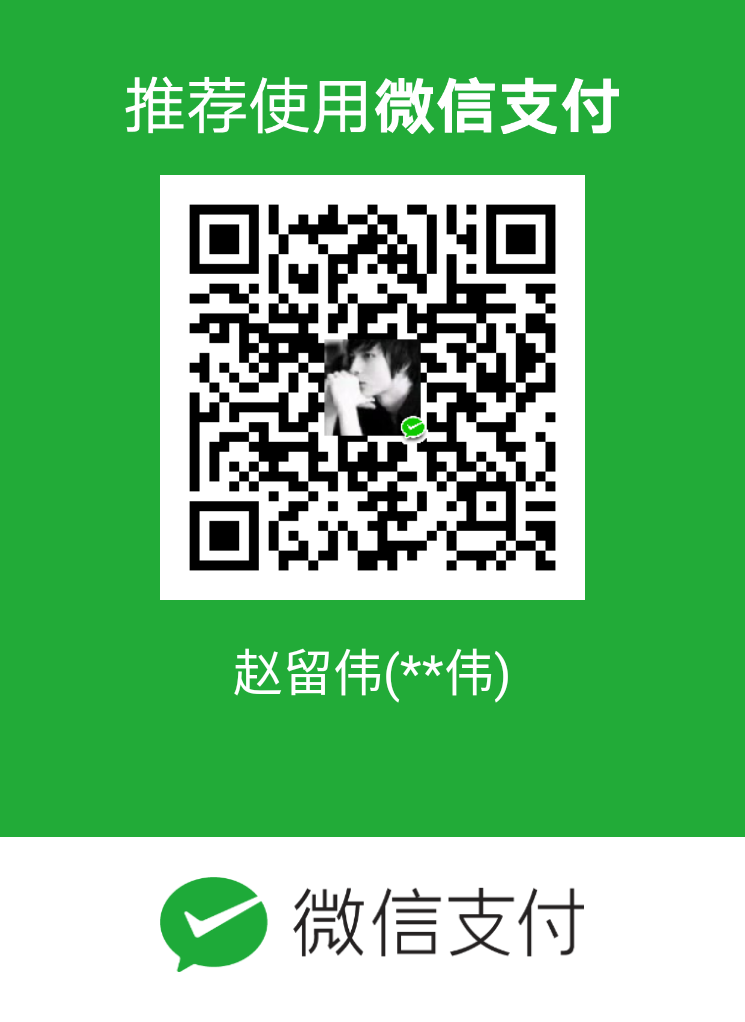Technicalarticles
使用图像覆盖图标可以为你的网站交互细节或一组功能加深印象。本文内容将分为两部分,第一部分创建结构并附加图标的链接。在第二部分中,我们将使用CSS进行设计。
创建结构:在本节中,我们将创建一个基本结构,并为这些图标附加Font-Awesome的CDN链接,这些图标将用作悬停时的图标。
“字体真棒”中的图标的CDN链接:
<link rel =” stylesheet” href =““ https://cdnjs.cloudflare.com/ajax/libs/font-awesome/4.7.0/css/font-awesome.min.css”>
HTML代码:
<!DOCTYPE html> <html> <head> <title> Image Overlay Icon using HTML and CSS </title> <link rel="stylesheet" href= "https://cdnjs.cloudflare.com/ajax/libs/font-awesome/4.7.0/css/font-awesome.min.css"> </head> <body> <div> <h1>GeeksforGeeks</h1> <b>Image Overlay Icon using HTML and CSS</b> <div> <img src= "https://media.geeksforgeeks.org/wp-content/uploads/20200326201748/download312.png" alt="Geeksforgeeks"> <div> <a href="#"> <i class="fa fa-user"></i> </a> </div> </div> </div> </body> </html><style> body { text-align: center; } h1 { color: green; } /* Image styling */ img { padding: 5px; height: 225px; width: 225px; border: 2px solid gray; box-shadow: 2px 4px #888888; } /* Overlay styling */ .overlay { position: absolute; top: 23.5%; left: 32.8%; transition: .3s ease; background-color: gray; width: 225px; height: 225px; opacity: 0; } /* Overlay hover */ .container:hover .overlay { opacity: 1; } /* Icon styling */ .icon { color: white; font-size: 92px; position: absolute; top: 50%; left: 50%; transform: translate(-50%, -50%); text-align: center; } </style><!DOCTYPE html> <html> <head> <title> Image Overlay Icon using HTML and CSS </title> <link rel="stylesheet" href= "https://cdnjs.cloudflare.com/ajax/libs/font-awesome/4.7.0/css/font-awesome.min.css"> <style> body { text-align: center; } h1 { color: green; } /* Image styling */ img { padding: 5px; height: 225px; width: 225px; border: 2px solid gray; box-shadow: 2px 4px #888888; } /* Overlay styling */ .overlay { position: absolute; top: 23.5%; left: 32.8%; transition: .3s ease; background-color: gray; width: 225px; height: 225px; opacity: 0; } /* Overlay hover */ .container:hover .overlay { opacity: 1; } /* Icon styling */ .icon { color: white; font-size: 92px; position: absolute; top: 50%; left: 50%; transform: translate(-50%, -50%); text-align: center; } </style> </head> <body> <div> <h1>GeeksforGeeks</h1> <b>Image Overlay Icon using HTML and CSS</b> <div> <img src= "https://media.geeksforgeeks.org/wp-content/uploads/20200326201748/download312.png" alt="Geeksforgeeks"> <div> <a href="#"> <i class="fa fa-user"></i> </a> </div> </div> </div> </body> </html>